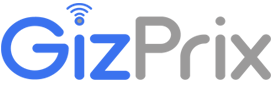High refresh rate monitors flicker at a fixed frequency and consume more power. Indeed, the higher the refresh rate, the better the viewing experience will be. But in some scenarios, it doesn’t make sense if the Screen is flickering at 144Hz just to display a still frame.
The high refresh rate monitors are essential for every gamer, it gives a smoother gaming experience. But in some high-end games, your GPU may produce low FPS than the Monitor’s refresh rate, and it causes screen tearing. Because the speed of the monitor and the FPS will not be the same.
To overcome this, V Sync was introduced. It runs the monitor at the same frequency as the FPS. It is G sync vs Adaptive sync.
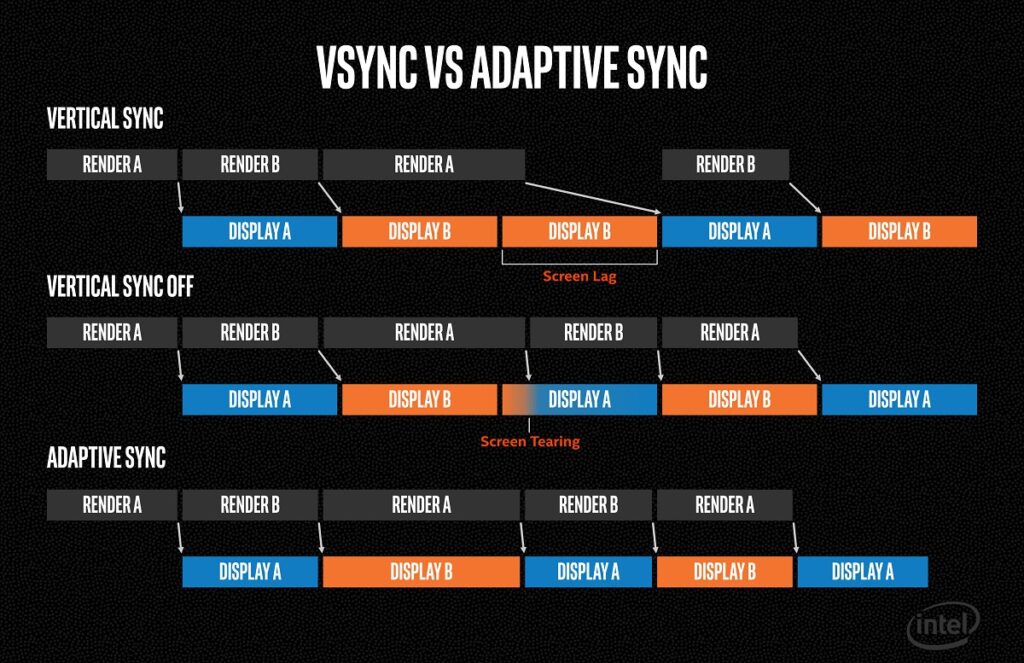
V Sync is extremely useful for a smoother gaming experience and consumes less power. But if you are in doubt about which one to choose. Well when you have an option to choose between NVIDIA G sync vs Intel Adaptive sync, simply go for NVIDIA G sync. Because it is easy to set up and very much stable compared to Intel. If you are using a high refresh rate laptop and if it doesn’t have G sync, Intel Adaptive sync is the only option left.
The Intel Adaptive sync only supports the latest 10th gen CPUs with UHD or Iris Graphics, or newer. Most importantly it is very frustrating to set up. In an official article, it is mentioned that it can be enabled through Intel Graphics Command Center, but in reality, the software is not fully functional and crashes all the time.
How to enable Intel Adaptive Sync
As mentioned earlier, the Intel Adaptive sync only supports 10th gen or new CPUs and to perform this you must have one.
1. Open Intel Graphics Command Center
2. Click on Global Settings located at the top right corner
(If you are not getting this option, try reinstalling the IGCC)
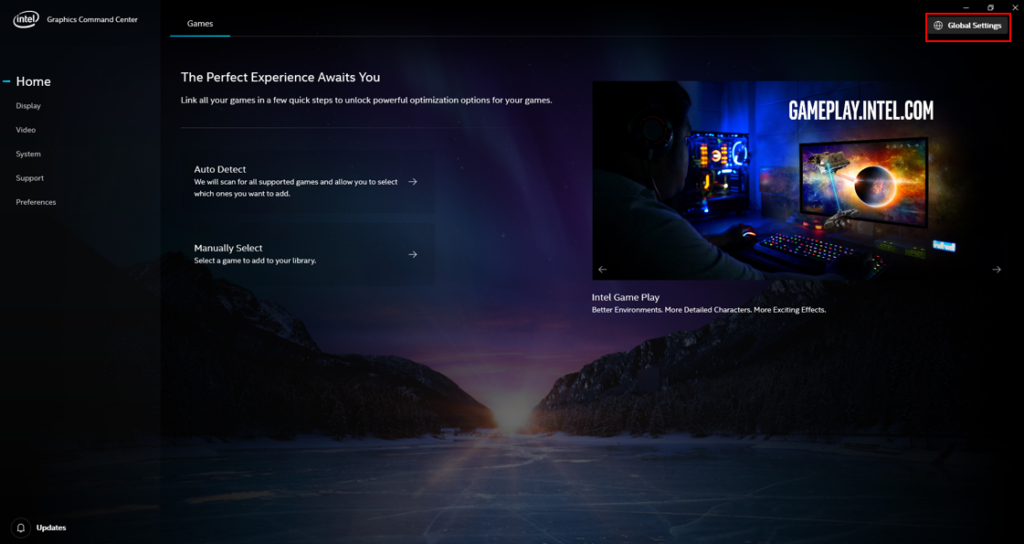
3. Enable Adaptive-Sync
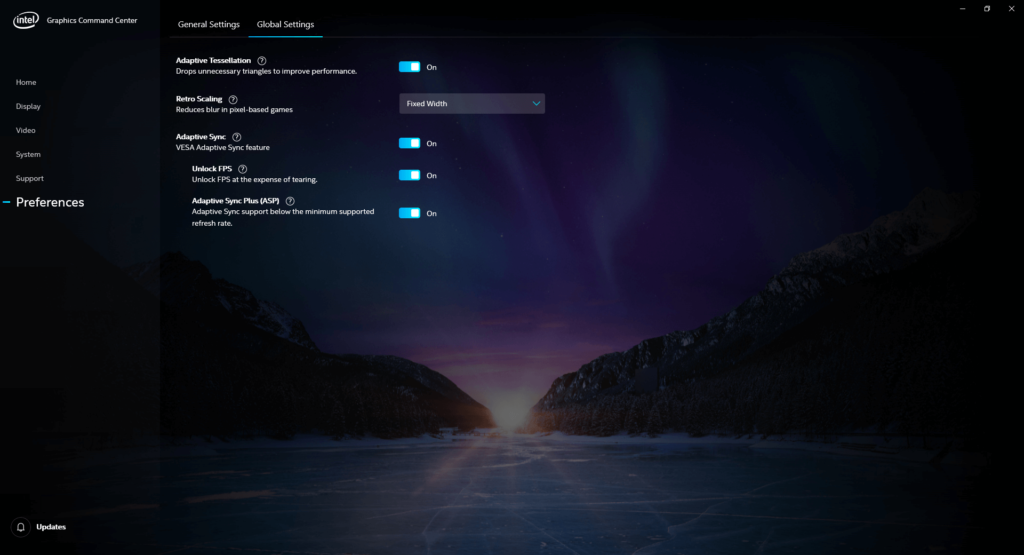
Now you’re done, but most of the time you won’t see Global Setting in the Intel Graphics Command Center even after having an 11th Gen CPU.
How to enable NVIDIA G Sync
To enable G Sync, you must have an NVIDIA Graphics card and a supported Monitor.
1. Open NVIDIA Control Panel by right-clicking on Desktop
2. Click and expand Display from the tree pane
3. Click on Set up G-Sync

4. Enable G Sync
That’s it,