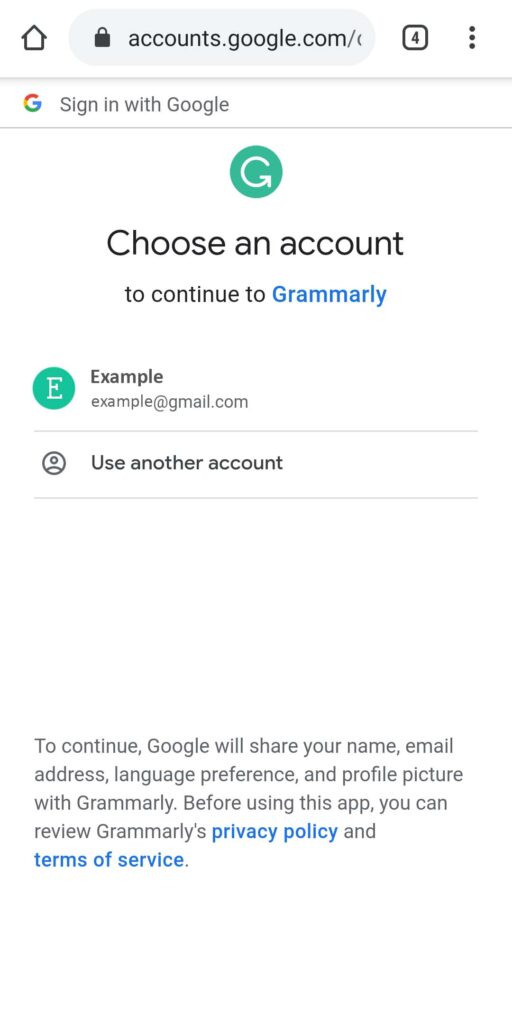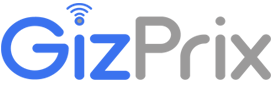It’s a pretty common issue that everyone faces. If Sign-in with Google is not working, then try allowing third-party cookies.
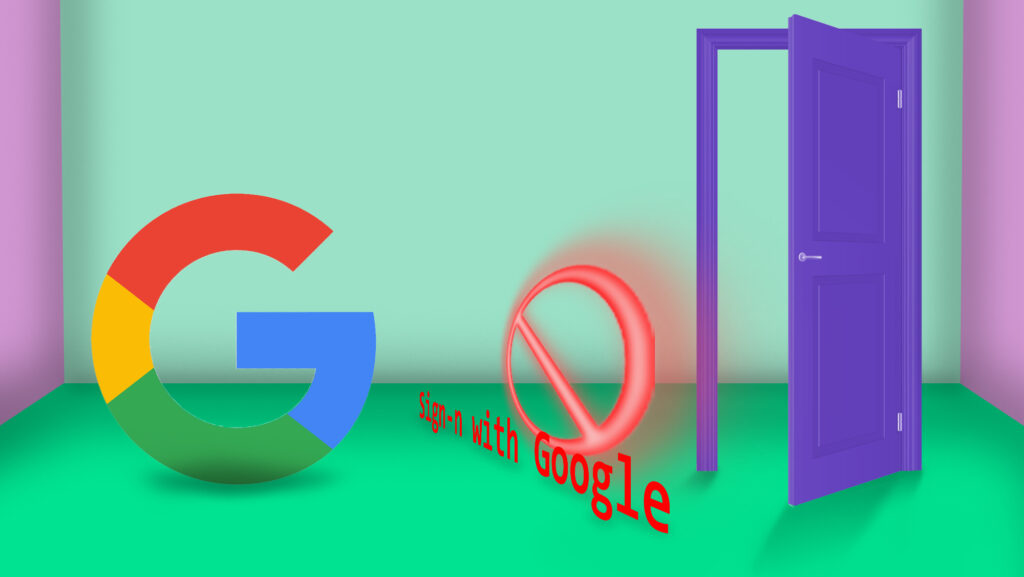
In Chrome, by default, the third-party cookies are blocked. Most of the time it is a good idea to keep them blocked, but in some cases, it may cause issues while signing in with Google.
Take an example of Grammarly.com, when tried to sign in with Google, it just kept on buffering, and when allowed third-party cookies, the issue got resolved.
If you still don’t understand how to enable third-party cookies, read blow.
Sign in with Google not working .
First, open the page where you wanna sign in. (in this tutorial we are trying to sign in to Grammarly.com.
If you are facing any issue while signing with Google, this is how you can fix it.
1. Click on the “Lock icon” located on the left-hand side of the URL bar.
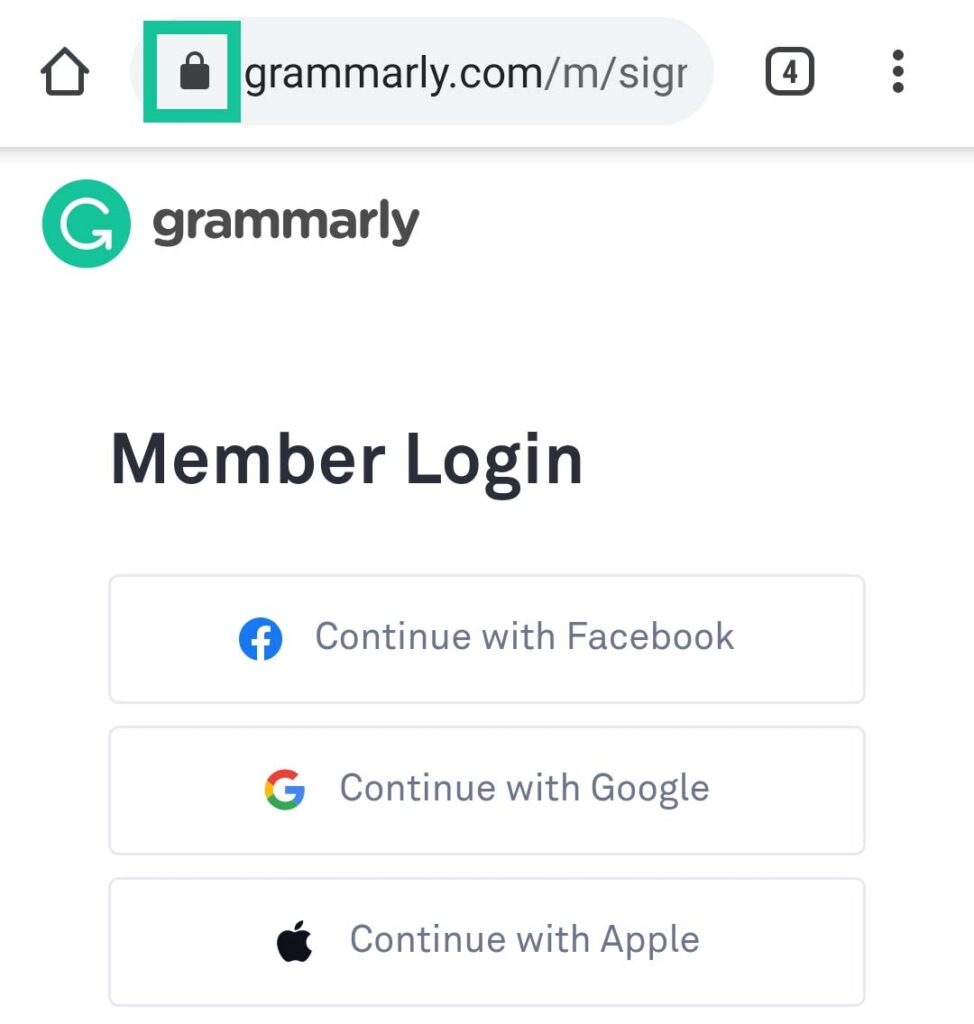
2. Once you click there, a drop-down screen will appear where you will find a toggle button to allow third-party cookies, simply turn it off and the issue is resolved.
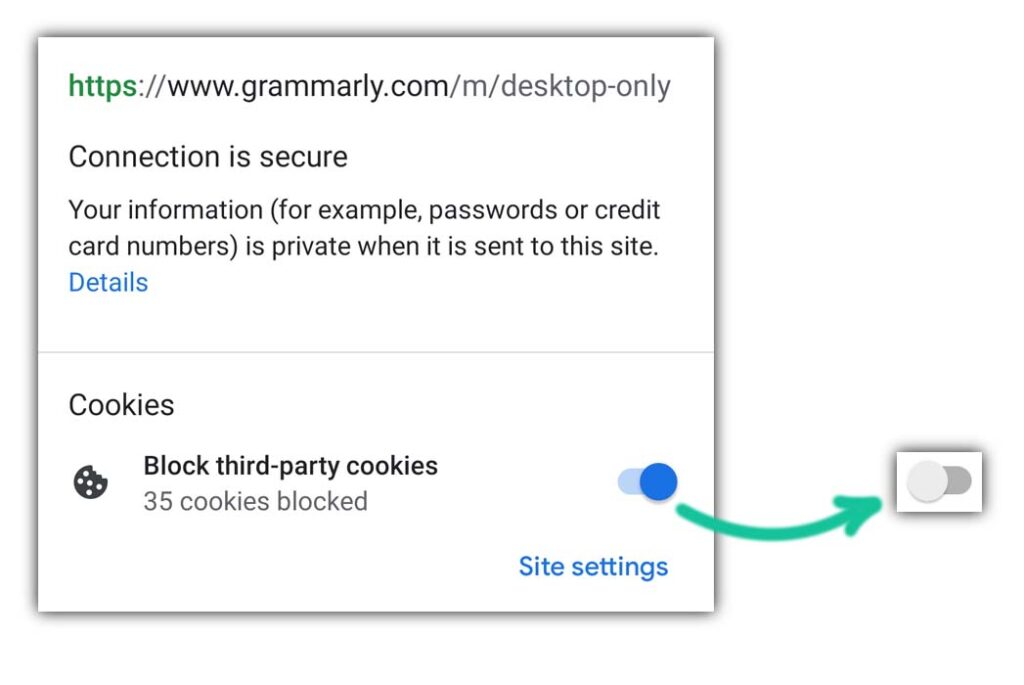
At this point, the sign with google issue might be fixed.
Open the site where you want to sign in, and click on the Continue with Google button.
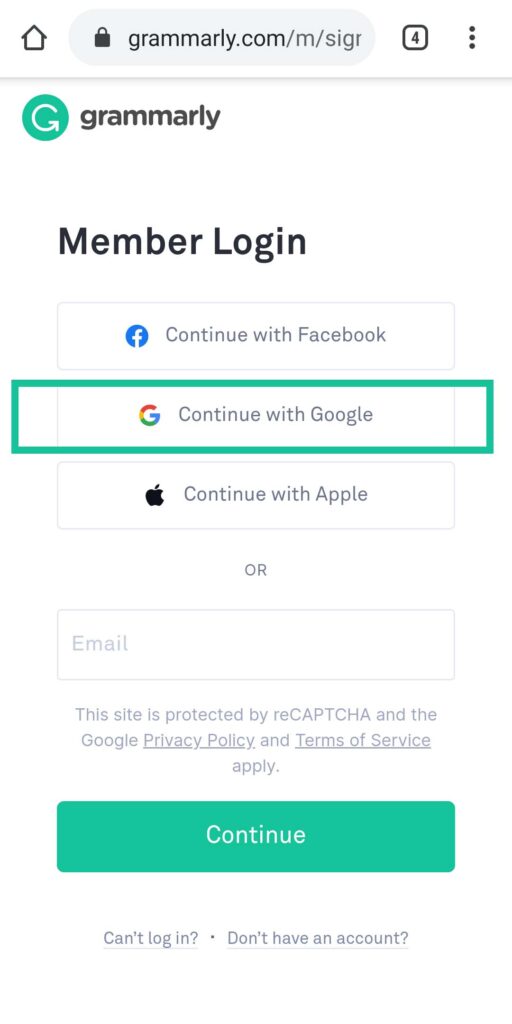
Then it will redirect you to the Google accounts page where you have to choose an account. Just follow the on-screen instructions further.