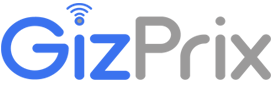Incognito Shortcut
The manual method to open Incognito mode in Google Chrome is to click on 3 dots “⋮” at the top right corner of the browser window and then click on the New incognito window. – This will open a new window in Incognito mode.
The above step is helpful when you don’t have a physical keyboard. But in general, simply use Incognito Shortcut.
These are the Incognito Shortcuts to open a private tab on Windows and Mac.
- Windows, Linux, Ubuntu, or Chromebook: Press Ctrl + Shift + N.
- Mac OS: Press ⌘ + Shift + N.
And the Shortcut to Switch between tabs in Chrome is
- To switch to the next tab: Press Ctrl + Tab.
- To switch back to the previous tab: Press Ctrl+Shift+Tab.
What is Incognito?
Incognito mode is also known as Private browsing. It runs on a separate window and your private browsing session will continue in the new window.
What Incognito mode exactly does?
It helps you to browse the internet privately without storing your activities. It won’t save your browsing history, cookies, site data, or information entered. It can be used for parallel browsing where you can sign in to a site with different credentials.
In Incognito mode your activity isn’t hidden from websites you visit, incognito doesn’t mean that you are browsing anonymously and your identity is hidden.
If you want to browse anonymously, please read: How to access Dark Web.
How to open Chrome in Incognito Mode by default Android
If you are using the latest version of Android(9 Pie) or 7.1+ higher, then this method will help you.
First, check out how to open the Incognito mode manually.
- Open Chrome Browser on your Android Device
- Click on the Three Dots “⋮” at the top right corner.
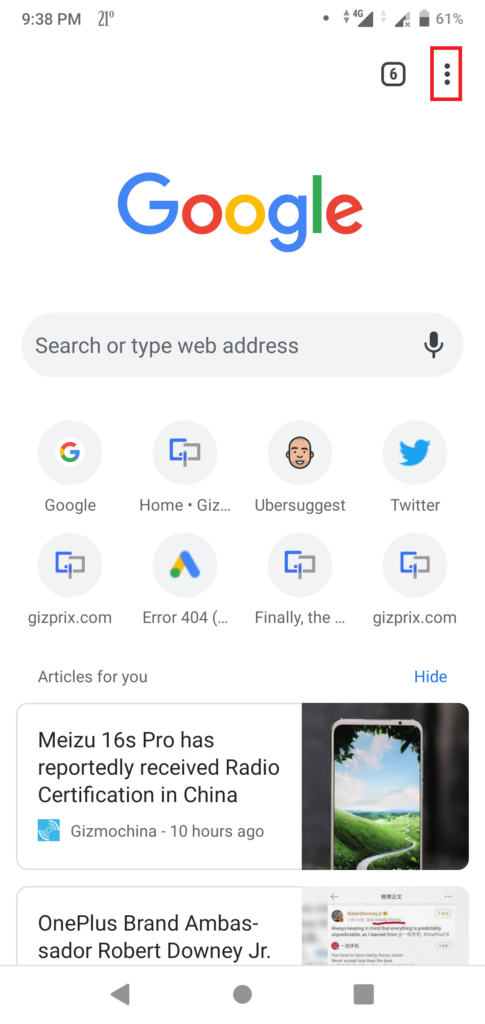
- Click on the “New incognito tab”
- And a new private tab will open, Now you can enjoy Incognito browsing.

Setting Incognito mode as a Default browsing option in Chrome Android
- Go to Menu -> Long Press on Chrome Icon.
- You will see two options (New incognito tab and New tab).
- Click on the New incognito tab.
This was to access the private browsing quickly, Now the Incognito mode shortcut in Android is as follows.
- Go to Menu -> Long Press on Chrome Icon.
- Long press on the New incognito tab or drag and place the Incognito shortcut to Home by holding the dual horizontal lines.
- Now with the home screen shortcut, you can directly open Incognito Chrome.

How to set Incognito Mode as default in Chrome
Chrome has everything you need to browse the internet, and you can personalize your Chrome browser as per your need.
Like the same, you can also set the incognito mode as default in the Chrome browser.
This procedure is for Windows users.
First, click on the Start menu -> Go to All Programs and Right-click on Google Chrome.
If you don’t get the Google Chrome in All Programs, then press the “Start” button, type Chrome in the search box, and it will display the Google Chrome shortcut there, and Right-click on it.
When you press the Right-click button, you will see the “Properties” option at the bottom, just click there.

After clicking on the Properties, it will open another window of the Shortcut Tab, in the target box add an extra word ” -incognito”(without double quotes) and hit the Ok button as shown in the image below.
Before
“C:\Program Files (x86)\Google\Chrome\Application\chrome.exe”
After
“C:\Program Files (x86)\Google\Chrome\Application\chrome.exe” -incognito
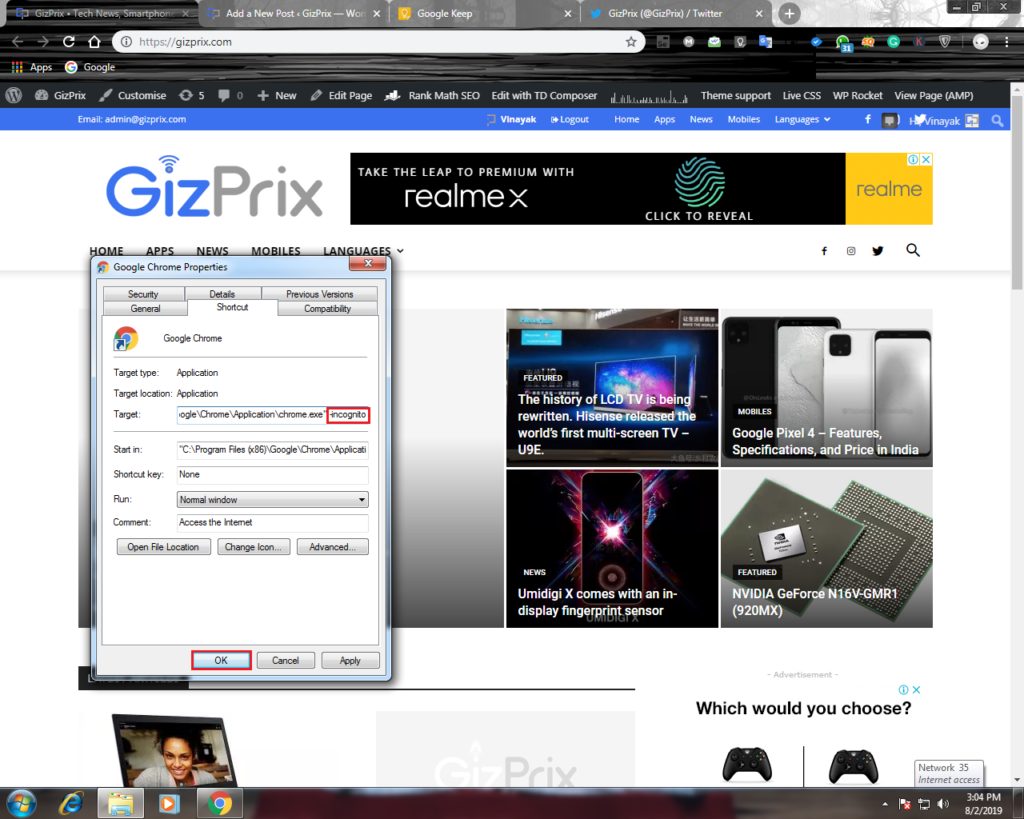
after clicking the Ok button, a dialog box will appear. Click Continue.

Once you complete all the steps, you are done, whenever you launch Google Chrome, it opens in incognito mode. You can place the shortcut on the Desktop or pin it to Task Bar.

This option makes it easy to launch Chrome in incognito mode by default. it doesn’t mean that if you are browsing in incognito mode then you are not tracked, You are still tracked and your activities are stored in Google Search History.
If you want to keep your browsing activity anonymous, please refer to Tor Browser.
Always open Chrome in Incognito mode mac
The above step was to understand how to set the incognito mode as default in chrome in Windows, If you are a Mac OS user, then here is the method to always open chrome in incognito mode on mac.
First, Open your Applications menu and click on “Apple Script Editor”.
Once you open that, Click “File” then click “New”, and it will open a blank window called “Untitled”.
And enter the following script in the box, click “Compile”, then click on “Run”.
do shell script “open -a Google\ Chrome –new –args -incognito”
Now you are done, whenever you launch Google Chrome on your Mac OS, it will automatically open in incognito mode.
Also Read: What is Dark Web and How to access it Safely
It is the part of the World Wide Web that is only accessible by special software. The Dark Web is like an Underworld Mafia! It refers to uncommon websites often associated with harmful and illegal activities.
The Dark web also known as Darknet, is accessed by Tor (The Onion Router) or I2P (Invisible Internet Project), which uses encrypted IP addresses to maintain users’ and site owners information hidden. This way, people who use the Dark web for illegal purposes can’t be traced.