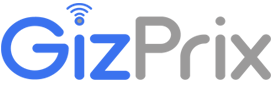If you are looking for an Adfree File Manager or the best file manager for Android without ads, then you are in the right place.

In other sites, you might see different listings for Free File Manager for Android without ads, but if you install them, they only permit access to limited features, and the rest of the features will be unlocked only after purchasing the paid version of the app.
We don’t want to install such apps, that’s why we haven’t listed those kinds of apps, We just listed the apps that are completely free without any In-App Purchase and are better than any other file managers.
Generally, the ES File Explorer is considered as the best choice for common users as well as root users. But is that so pretty to use daily to access your files?, or, does it have advanced animated transitions to interact smoothly?, and most importantly is it Ad-free?, Genuinely Not.
According to Android Police, ES File Explorer was removed from Google Play Store for policy violations and for clicking on their own ads by programming an auto click function to automatically click on ads automatically to get more revenue. Hence it is an unsafe option to download it from an unknown source rather than Play Store.
ES file manager is a good choice for a superuser who accesses and modifies the internal root storage of an Android device. But it’s not suitable for everyone and it is not so perfect for daily usage.
If you are looking for a File Manager for Android without Ads for daily usage, then below is the list of best 5 File Manager for Android without any annoying Ads.
List of Best file manager for Android without Ads
Flyme File Manager
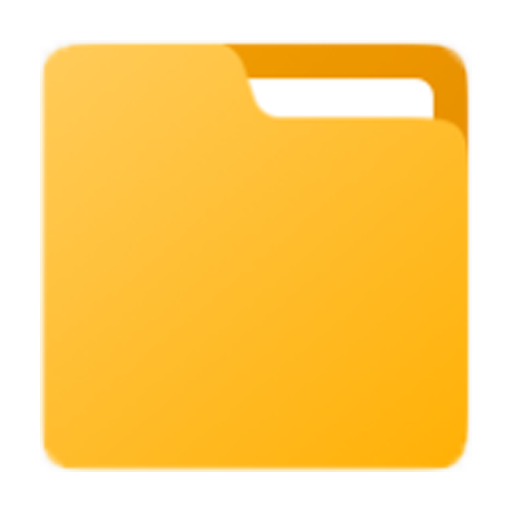
Flyme is the official OS for Meizu mobiles. It is the customized version of Android, and if you don’t know, Meizu is famous for its Flyme OS. Basically, I am a Meizu user since 2015 and as I am aware that no other company provides such user-friendly features as Meizu.
Flyme File Manager application is not yet officially published in Google Play Store to download, but you can get it from the official site to use on your smartphone and it supports almost every android smartphone.
Features of Flyme File Manager for Android Without Ads
The major features of this file manager application are listed below.
User-Interface

User Interface – Flyme file manager has a new and smooth interface with gradient icons that makes you feel better while accessing any of your files.
On the home screen, there’s a shortcut to the Storage details and Disc cleanup and a search button is placed at the top right corner, from where you can search for any files.
Ad Free
Ad Free – This file manager application doesn’t display any advertisements. And it doesn’t even have any In-App Purchase.
Remote Desktop

Remote Desktop – You can manage your mobile’s files directly from the PC, by Turning on the Desktop Manager it will give access to FTP. You just have to type the FTP location(URL) into your browsers’ address bar and hit enter.
Recycle Bin
Recycle Bin – This Ad-free file Manager application has the Recycle Bin feature, from where you can restore the deleted file if it is below 500 Mb.
File Format Category
File Format Category – This No Ad file Manager has easy access to different types of files from the Homepage. It categorized different file formats on the homepage of the application.
Categories
Videos – All video folders are listed on this page, and you cannot sort them in a different manner.

Pictures – Here all the pictures are listed which are exist in your smartphone and you can display them according to the “Time” or “Folder”.
Music – In this tab, all the audio files are listed and you can sort them by name, date, type, and size.
Documents – You can find all the document type files here, like txt, pdf, doc, XSL, ppt, and others, also you can sort them according to the name, date, type, and size.

Zip Files – All the compressed files are listed in this tab, even including .zip, .iso, .rar, and others. And you can also sort them into four different types.

APK Files – It will list all the .apk files along with their installation state. Like if you have downloaded an app from an unknown source, then it will display the application in this tab, and it also indicates whether the app is installed or not. If an app is not installed, then it will display “not inst.”.

Downloads – In this app, there is another home screen shortcut called downloads, but it redirects you to the system default downloads app.
Slide from the Right corner

Slide from the Right corner – It has unique features such as Slide from the corners. For Example, If the files are sorted by its name, then you will see alphabets displayed vertically on the right side of the screen. By sliding it up/down, you can directly scroll the screen in alphabetically. (See the below image to understand)
Slide Selection – if you want to select more than one file, then just long-press any of the file once, and later, you can slide from the right edge of the screen to make the selection.
Rename multiple files simultaneously
Rename multiple files simultaneously – This feature is available in very few smartphones. From this Free File Manager without ads, you can rename multiple files at a time.
Just make the selection of multiple files and click on “Rename”. See the below image that I can now rename selected files from the window and I can also change the file extension directly from here.
In other file manager app, by default, you have to choose the manual method(One after another). Like selecting one file at a time by long pressing on it, and clicking on the rename button, and editing the file name and hit ok. And have to repeat the same procedure to rename another one.
But Flyme File Manager does the job easy for you. from which you can rename multiple files simultaneously just by a single click.
Compress Files and Folders

Compress Files and Folders – You can compress the files and folders in .zip format right from the file manager application. It also allows you to set the password to the .zip file. (min is 1 character and max 64)
You can also view and extract the compressed files in a different location.
Folder Sharing facility

Folder Sharing facility – If you notice the default file manager of your phone, it is only limited to share files but not folders. If you select any of your files, it will show a button to share it, but whenever you select a folder, then the share button will become inactive. But in Flyme File Manager you can even share folders too.
Disadvantages of Flyme File Manager Application
This app has several disadvantages too, and they are listed below.
It doesn’t have an inbuilt gallery into it – If you used ES file explorer before, then you might have noticed that it opens the Photos and Videos from an inbuilt ES Image viewer and Video Player. But in Flyme’s no ad file manager don’t have such media viewer into it. Hence it is extracted from an Operating System, so it is intended to open Photos and Videos from the default Gallery app.
It doesn’t include Text editor – Again if you compare this app with ES file explorer, then, this won’t include any text editor into it.
Don’t provide root accessibility – If you are a SuperUser and want to access the root directory of your phone, then you cannot do that.
Clean now button doesn’t work in your phone – The clean now button is only limited to Meizu users, and it is programmed to redirect to System Default Junk Cleaner.
Vault button won’t work – If you notice the above image of the homepage of this app, there is a Vault button. and the .apk package doesn’t include the required files to make the Vault feature work.
Cannot Change the app Language – This app is only available in the English Language, if you want to change it to another, then you cannot.
3D touch isn’t available – 3D touch is a feature that allows the user to access some of the features without opening the app and right now it is not available in this file manager app.
Download
Mi File Manager
Mi File Manager is yet another File Manager without ads, it is very similar to the Flyme File Manager Application and works great for daily usage, and it has even better features than it, also the file size is around 15 Mb.
Features of Mi File Manager for Android without Ads
User Interface

User Interface – The Mi file manager is provided by Xiaomi Inc. and it is the same app that is in Xiaomi and Mi phones. The User Interface of this app is very similar to Meizu’s Flyme File Manager. And it contains a flat icon pack, it also shows’ red dot indication on the category icons if any new file is added into it.
Ad free
Ad Free – This is a free file Manager without ads and it is available in Google Play Store for download.
FTP

FTP – Xiaomi’s Mi File manager app comes with an FTP(file transfer protocol) feature, from which you can host your mobile’s storage. By clicking on the FTP button, it enables the portable hotspot of your phone, and with it, you can your host Internal Storage or SD card. Mi ad-free File Manager allows you to set the password to your FTP and you can also change the data encoding method. The available data transfer encoding methods in this app are UTF-8, GBK, and BIG5.
File Format category

File Format category – With the clean interface, Mi File manager provided easy to access buttons for different file formats. On the homepage of the app, it displays 8 category shortcuts for Images, Videos, Documents, Music, APKs, Downloads, WhatsApp, and More.
Rest if the categories are the same as Flyme’s one, except for Docs and Whatsapp.

Docs – Docs category is placed in third place and makes you easy to keep your documents. Whenever you click on Docs, it will show few tabs on the top side of the screen including All, PDF, Word, Excel, PPT, and others. From this, you can easily find your files if they are in different formats. For example, if you click on PDF, then it will display all the PDF format files that exist on your device.
WhatsApp – Obviously you and everyone use the WhatsApp Messanger. Sometimes you might have need of saving the WA Media Status of your contacts, for this reason, you download another app to save the Status. But the best part of this app is, you can save WhatsApp statuses within the file manager app. As you know the WhatsApp status is only visible for 24 hrs. but this app gives you 48 hrs of time to save anyone’s Media Status.
In-Built Cleaner
Built-in Cleaner – This file manager app comes with built-in Cleaner function, after clicking on it, it cleans up Cache files, Trash Bin, Unwanted APKs, and other rejected stuff.
Multiple Language support

Multiple Language support – This app support multiple languages, You change the app language of your choice. It supports over 77 languages.
3D Touch functions

3D Touch – If your device is running on Android 7.1 above, then you will be able to use the 3D touch feature. With this, you can do various tasks without opening the app. Just long-press on the Mi File manager app and it will pop 4 options for you, including Clean up, FTP, Favourites, and Search.
Disadvantages of Mi File Manager app
Doesn’t have Recycle Bin – It is a regular file manager extracted from MIUI Operating System, and it is not loaded with Recycle Bin.
Not supports Slide from the corners – As you have seen above in the Flyme File Manager, in it you can make a selection by sliding from the right corner, also directly navigate to the directories alphabetically by sliding on the right edge of the screen.
No Multiple Files Renaming at once – You cannot rename multiple files at once, you have to manually rename one after another.
Will not come with Mi Gallery and a Text editor – This app will not come with its own Gallery and Text editor, instead, it uses system default function.
No Password protection for File compression – Since you can compress files and folders into .zip format, but you cannot set a password to that.
Root accessibility is not available – You cannot navigate to the root directory of your phone, and cannot write the \ directory.
No Vault feature – If you have used Mi phones before, then you are aware that a Vault Locker will appear by a slide downwards. But it is not available in this version.
No Folder Sharing facility – With the Mi File Manager app, you can share the file but not folders.
Files by Google
Files by Google is an official free file manager without ads developed by Google LLC. This is one of the best file manager for android without ads. As you know well, that Google’s products are better than others.
This file managing app is majorly focused on cleaning up space on your phone, and it does it pretty well.
Features of Files by Google
Interface

Interface – The interface of the Files by Google is very classic and clean. It has three tabs located below, They are Clean, Browse, and Share.
No Ad File Manager
File Manager without ads – This is a file manager for android which doesn’t have ads in it and no in-app purchases too. You will get a completely ad-free experience.
Clean Feature
Clean Feature – As Files by Google app is majorly focused on Cleaning up space, its first tab is of Clean. When you open the app, it will show how much junk files are unnecessarily taking up space on your phone and ask you for confirmation to clean up space.
Once you click on the clear button, it will clean all the junk files which were taking space on your disk.
Browsing Files
Browse Files – The Browse tab is placed beside the Clean tab and its interface is very simple. It shows up the recently added files and pictures on top, and several categories below that.
There is a total of 6 categories. Downloads, Images, Videos, Audio, Apps, Documents & Other. In every category, you can sort the files according to the filename in order with (A to Z) or (Z to A), and also according to its date whether the newest first or oldest first, and you can even sort as per the file size either largest first or smallest first.
If you are in any category, then, you can change the browsing mode to Show SD card only and vice-versa.
After scrolling below, it will Show Internal Storage and SD Card. The file listing interface is very basic and has fewer features compared to other file manager applications.
Fast File Transfer

Fast File Transfer – This app also works as a file-sharing app using the same concept as Shareit does, but without ads. You will be able to share and receive the files through the third tab.
Built-in Gallery
Built-in Gallery – It has an inbuilt gallery, which opens Photos and videos into the file manager itself, and it fast compared to default gallery.
Fastest search results
Fastest search results – The Google File Manager app searches files within no time, whereas, other apps take time to display the results.
Supports Multiple Languages

Supports Many Languages – It supports over 82 languages, and you can change it from the settings.
Disadvantages of Files by Google
- It is not loaded with Recycle Bin.
- It doesn’t support Slide from the function of the corner.
- No Multiple Files Renaming at once.
- Will not come with an inbuilt Text editor.
- Root accessibility is restricted.
- No Vault feature.
- Folder Sharing facility is not available.
- Cannot compress files into .zip
Download
ASUS File Manager
Asus File Manager app is available on the Google Play Store for free, and it is yet another ad-free file manager. This app is fully loaded with useful features, but some disadvantages take this app to 4th place.
Interface

Interface – The app’s interface is a little unique, compared to other file managers. The homepage of this app contains a Category view with line-art icons placed within ellipse swatches.
There are a total of 9 Categories on the homepage. They are – Images, Videos, Music, Compressed, Favorites, Apps, Documents, Downloads, and Recent. And there are additional 3 categories which you can customize on the homepage. On the Category icon, it displays the number of files that are within the category.
The Internal Storage and Micro SD card’s accessible icon looks like a storage cleaner. And the circular icon show’s the storage availability too.
Wireless file transfer to PC

PC file transfer – This is an FTP feature, that allows you to access your mobile’s file on your desktop or laptop. It uses WiFi to transfer the data.
Hidden Cabinet

Hidden Cabinet – This is a vault feature where you can hide your secret file with password protection, and you can also unlock the files using the fingerprint sensor.
Recycle Bin
Recycle Bin – In this, your deleted files will be available from where you can restore any file if you accidentally deleted them or for other reasons. While deleting any of the files from your mobile, it will show a permanently delete checkbox, by checking this button, the file will be permanently deleted.
Storage Analyzer

Storage Analyzer – At below of the homepage, there another button called Storage Analyzer. Here you will be able to see all a detailed storage availability with graphical indication.
Compress files

Compressibility – With this app, files and folder can be compressed by long-pressing on a file, and selecting compress from 3 dots at the top right corner. The available file compressing format is .zip only.
Root accessibility

Root accessibility – You can access the internal root storage of your device if the device is rooted.
Disadvantages of Asus file manager
- Slide Selection is not available.
- No Multiple Files Renaming at once.
- Will not come with an inbuilt Gallery and a Text editor.
- Folder Sharing facility is not available.
- No Password protection for File compression.
- No Multiple Languages.
Download
Amaze File Manager without ads
The Amaze file manager is just an alternative to your system file manager is crashed. It is a file manager for Android without ads. This app doesn’t have that advanced features, but it is perfect for daily use.
Features of Amaze file manager
Interface

Interface – Basic interface to direct files like above-shown apps, it doesn’t have any category page. It directly shows the internal storage files when you launch the app. The icons of the files are very simple and basic.
Because it doesn’t have homepage categorization, but on the left menu bar, you can access to different categories.
Edge Slider
Edge Slider – It is just an alternative button to scroll the screen, it doesn’t do more than this.
File compressibility

You can compress the files and folders on your phone into .zip, hence you cannot set a password for that.
Root Accessibility
Root Accessibility – If your mobile is rooted, then you can access the root files of your phone. By default, the file manager launches the internal storage, but when you slide horizontally, it will take you to the root directory of your phone.
Built-in Text editor

Built-in Text editor – If you want to open any .txt kind of files, then this app contains an in-built text editor from which you can easily open text files directly from the file manager.
Disadvantages of Amaze File Manager
- No Slide Selection.
- Cannot rename Multiple Files at once.
- It will not come with an inbuilt Gallery.
- No Root accessibility.
- Folder Sharing facility is not available.
- No Password protection for File compression.
- No Multiple Languages.
Download
Advanced features comparison
| Features | Flyme | Mi | Files by Google | ASUS | Amaze |
|---|---|---|---|---|---|
| Ad-free | ✔ | ✔ | ✔ | ✔ | ✔ |
| Built-in zip files opener | ✔ | ✔ | ✔ | ✔ | ✔ |
| Compress files to .zip | ✔ | ✔ | ✘ | ✔ | ✔ |
| Protect .zip files with password | ✔ | ✘ | ✘ | ✘ | ✘ |
| Supports multiple languages | ✘ | ✔ | ✔ | ✘ | ✘ |
| FTP | ✔ | ✔ | ✔ | ✔ | ✔ |
| 3D Touch | ✘ | ✔ | ✘ | ✘ | ✘ |
| Folder sharing facility | ✔ | ✘ | ✘ | ✘ | ✘ |
| Slide Selection | ✔ | ✘ | ✘ | ✘ | ✘ |
| Slide Navigation | ✔ | ✘ | ✘ | ✘ | ✔ |
| Root Accessibility | ✘ | ✘ | ✘ | ✔ | ✔ |
| Built-in Gallery | ✘ | ✘ | ✔ | ✘ | ✘ |
| Built-in Text viewer and Editor | ✘ | ✘ | ✘ | ✘ | ✔ |
| Rename multiple files at once | ✔ | ✘ | ✘ | ✘ | ✘ |
| Recycle Bin | ✔ | ✘ | ✘ | ✔ | ✘ |
| Vault to lock files | ✔ | ✘ | ✘ | ✔ | ✘ |
| Built-in Cleaner | ✔ | ✔ | ✔ | ✘ | ✘ |