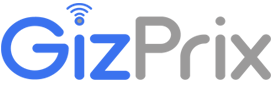In the digital age, WhatsApp has become an essential communication tool for millions of users worldwide. With its easy-to-use interface and rich feature set, it’s no wonder that many people rely on it to stay in touch with family, friends, and colleagues. One of the most important features of WhatsApp is its ability to back up your chat history, ensuring that your conversations, photos, and videos are safe even if you switch devices or accidentally delete your app. However, not everything always goes smoothly. WhatsApp backup issues are a common problem that can cause frustration and anxiety, especially when you fear losing important data.
In this blog, we’ll explore the most common WhatsApp backup issues, their causes, and how you can resolve them to ensure your data remains secure.
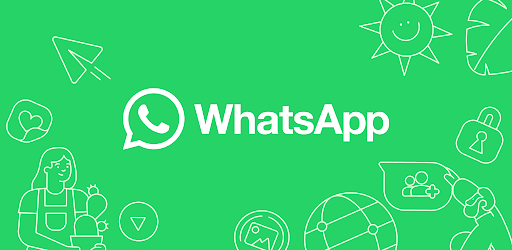
Common WhatsApp Backup Issues
- Insufficient Storage Space
One of the most common issues users face when backing up WhatsApp data is insufficient storage space. Whether you’re backing up to Google Drive on Android or iCloud on iOS, you need to have enough free space both on your device and in the cloud service.
Symptoms:
- Backup fails to complete.
- Error messages indicating insufficient storage.
Solution:
- On Android, check the available space in your Google Drive account by navigating to Google Drive > Menu > Storage. Delete unnecessary files if you’re running out of space.
- On iOS, check iCloud storage by going to Settings > [Your Name] > iCloud > Manage Storage. If space is limited, consider upgrading your iCloud storage plan or deleting unnecessary backups and files.
- Free up space on your device by clearing cache, removing unwanted apps, and deleting unused files or media.
2. Slow or Unstable Internet Connection
WhatsApp backups require a stable and fast internet connection. A weak or unstable connection can cause backups to fail or take an unusually long time to complete.
Symptoms:
- Backup is stuck at a certain percentage.
- Backup fails with an error message related to the network.
Solution:
- Ensure you’re connected to a reliable Wi-Fi network rather than using mobile data, as backups can consume a significant amount of data.
- Restart your router or modem to refresh the connection.
- If using mobile data, ensure that WhatsApp is allowed to use data in the background by going to Settings > Apps > WhatsApp > Data usage.
3. Backup File Corruption
Sometimes, the backup file itself may become corrupted, preventing WhatsApp from creating a new backup or restoring from an existing one.
Symptoms:
- Backup fails to restore.
- Error message indicating the backup file is corrupt.
Solution:
- Delete the corrupt backup from Google Drive or iCloud and create a new backup. On Android, you can do this by going to Google Drive > Menu > Backups > WhatsApp, then deleting the backup file. On iOS, go to Settings > [Your Name] > iCloud > Manage Storage > Backups > WhatsApp, and delete the backup.
- Once deleted, create a fresh backup by opening WhatsApp > Settings > Chats > Chat Backup > Back Up Now.
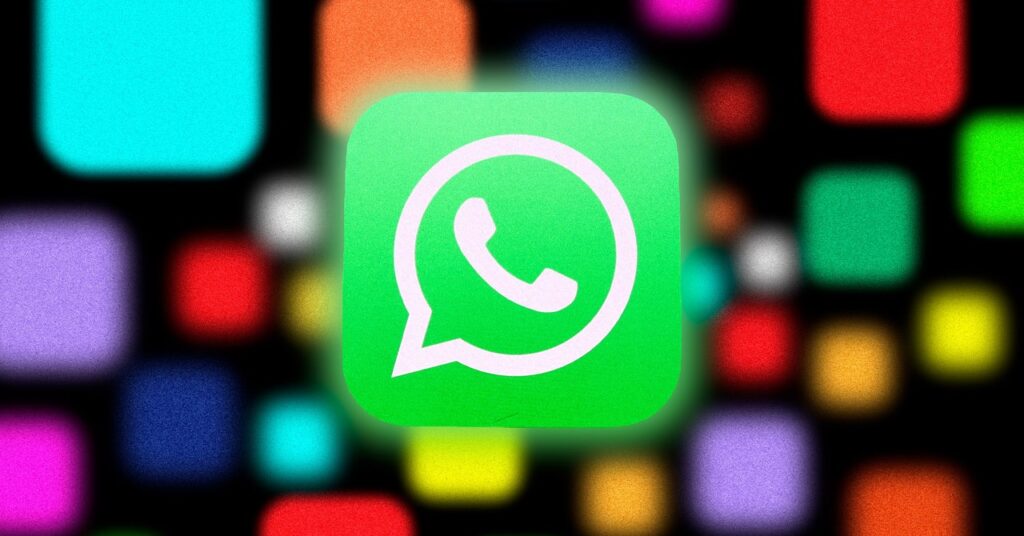
4. Outdated App Version
Using an outdated version of WhatsApp can lead to compatibility issues that prevent successful backups. Regularly updating the app ensures that you have the latest features and bug fixes.
Symptoms:
- Backup fails without a clear error message.
- WhatsApp prompts you to update.
Solution:
- Update WhatsApp to the latest version available on the Google Play Store or Apple App Store.
- After updating, attempt to back up your chats again by going to WhatsApp > Settings > Chats > Chat Backup > Back Up Now.
5. Incorrect Google Account or iCloud ID
Sometimes, users may inadvertently use the wrong Google account or Apple ID, leading to issues with locating or saving backups.
Symptoms:
- Backup doesn’t appear in Google Drive or iCloud.
- Backup fails with an error related to the account.
Solution:
- On Android, make sure the correct Google account is selected in WhatsApp by going to WhatsApp > Settings > Chats > Chat Backup > Account.
- On iOS, ensure you’re signed into the correct Apple ID by going to Settings > [Your Name] and checking the Apple ID used.
- If necessary, sign out of the incorrect account and sign in with the correct one before attempting to back up again.
6. Large Backup Size
The size of your backup can affect the success of the process. Large backups, particularly those containing many media files, can take longer to complete and are more likely to encounter issues.
Symptoms:
- Backup process is slow or fails entirely.
- Error message about the size of the backup.
Solution:
- Reduce the size of your backup by excluding videos from the backup process. Go to WhatsApp > Settings > Chats > Chat Backup, and toggle off the “Include Videos” option.
- Delete unnecessary chats or media files before backing up.
- Consider using a Wi-Fi network with a strong connection to handle large backups.

7. WhatsApp Backup Freezes or Stops
Sometimes, WhatsApp backups may freeze or stop unexpectedly, leaving the process incomplete. This can be due to app bugs, device performance issues, or background processes interrupting the backup.
Symptoms:
- Backup process stops at a certain point and doesn’t complete.
- No error message, but backup remains incomplete.
Solution:
- Restart your device and try the backup again.
- Clear the WhatsApp cache on Android by going to Settings > Apps > WhatsApp > Storage > Clear Cache. On iOS, you might need to reinstall the app after backing up locally.
- Ensure that your device has adequate free RAM and isn’t running too many background apps that might interfere with the backup.
8. WhatsApp Permissions Issues
WhatsApp requires certain permissions to access your device’s storage, contacts, and cloud services. If these permissions are not granted, the app may fail to back up your data.
Symptoms:
- Backup fails with an error message related to permissions.
- WhatsApp prompts you to grant certain permissions.
Solution:
- On Android, ensure that WhatsApp has the necessary permissions by going to Settings > Apps > WhatsApp > Permissions and enabling all required permissions.
- On iOS, go to Settings > WhatsApp and ensure all necessary permissions are granted, including access to Photos, Contacts, and Background App Refresh.
- Try the backup again after confirming the permissions.
Conclusion
WhatsApp backup issues can be frustrating, but with the right knowledge, they’re usually easy to fix. By ensuring you have enough storage space, a stable internet connection, and the correct settings, you can avoid most problems and keep your chats safe. Regularly updating WhatsApp and managing your backup size are also key steps to maintaining smooth backup operations.
If you encounter any of these common WhatsApp backup issues, use the solutions provided here to troubleshoot and resolve the problem. This way, you can continue to enjoy the peace of mind that comes with knowing your important conversations and media are securely backed up. Here you can check the Whatsapp outages reported in the last 24 hours