If you are trying to type an email ID and all of a sudden the at button stops functioning properly, and instead of @ At it is printing ” Double quote, and you don’t know how to fix it, then you are at the correct place.
@ button not working on Windows 10/11
If the @ At button is not working, and printing “ double quote instead, means the functionality of the button is swapped. So to print the @ At on the screen, you have to type “ (double quote).
But that was a temporary solution, to fix it permanently, you need to change the keyboard layout. The reason why it is causing trouble is that you might have accidentally pressed Alt+Shift twice, which forced Windows 10/11 to change the keyboard layout.

Commonly, two keyboard layouts are used worldwide, English US and English UK, while the US keyboard contains @ Symbol at the number row, whereas in the UK Keyboard will have ” double quote at the same place.
So basically, you accidentally changed the layout to the opposite one which you won’t use. To solve it, all you have to do is, just change the layout to your preferred one by pressing Alt+Shift on your keyboard. Alternatively, you can also press Win+Spacebar to change the keyboard layout.
This was the simple solution to solve the issue when the @ symbol is swapped with “. If this is not your issue, instead your @ symbol is not working and it’s physically damaged, so there are other methods as well.
How to type at @ symbol without shift key
If the shift key is damaged, and you want to type at @ symbol, there are 2 simple methods. Either you can copy the @ symbol from the internet, or you can simply press Alt+64 which will do the same job.
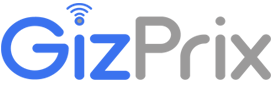







![Do gaming glasses work? | [Secret Truth 2023] gaming glasses](https://gizprix.com/wp-content/uploads/2021/06/download-218x150.jpg)
