How do I empty the scratch disk in photoshop
The simplest and quickest solution to “Scratch Disks are Full” error is to clear ‘temp’ data.
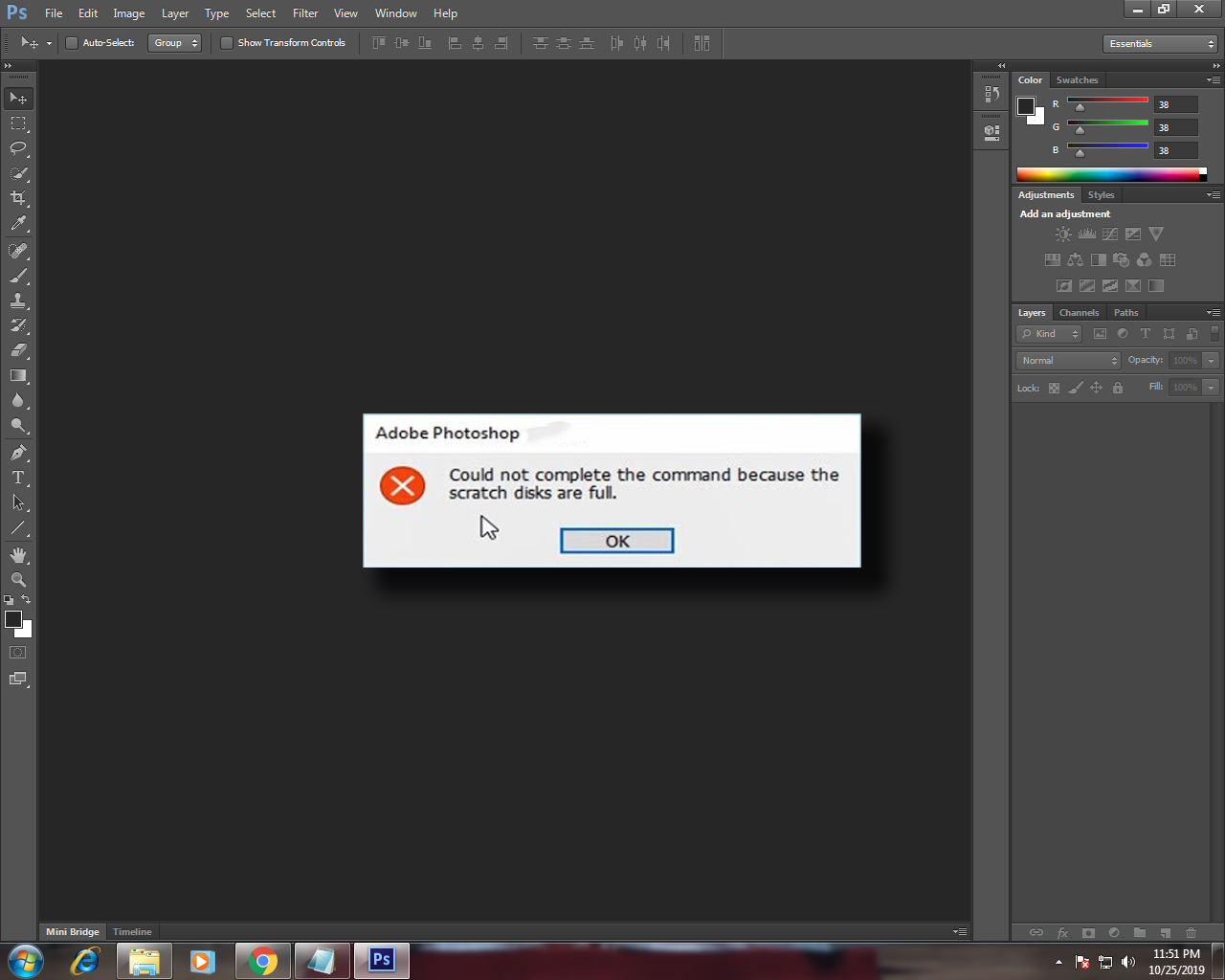
To clear your temp data, Go to Start or open the Run dialog box by pressing Win+R on your keyboard.
And Type %temp% including the percentage symbol and hit enter. This will open a explorer window pointing to C:\Users\MyComputer\AppData\Local\Temp, and clear all the files by pressing Ctrl+A -> Shift+Delete.
The above shown method best works, because most of the time this problem occurs while saving the edited photos, due to not having enough RAM to render the final file.
The above method was good enough to solve your problem at a glance, but if the Scratch Disks are full error is occurring everytime and allowing you to work properly, then below is another method that works perfectly and makes your workflow seamless.
For this method, you may have to restart your PC/Laptop.
The permanent solution for the error “Could not complete your request because the scratch disks are full” is to change the Photoshop’s Scratch disk order.
What are Scratch disks
When your PC/Laptop is running out of RAM to complete the given task, then Photoshop uses certain portion of your HDD/SSD to execute the task. And that portions are called Scratch Disks.
You may made different partitions in your Hard Drive, and some of them might be full and some might be empty. You need to intimate Photoshop to choose the empty partition first.
To change the priority of the Scratch Disks, you have to open the performance tab in the preferences panel and the shortcut for that is Ctrl+K or Alt+E+N+E or you can go there manually(Click on Edit which is located at the top left corner of the screen, find Preferences there, and navigate to Performance.).
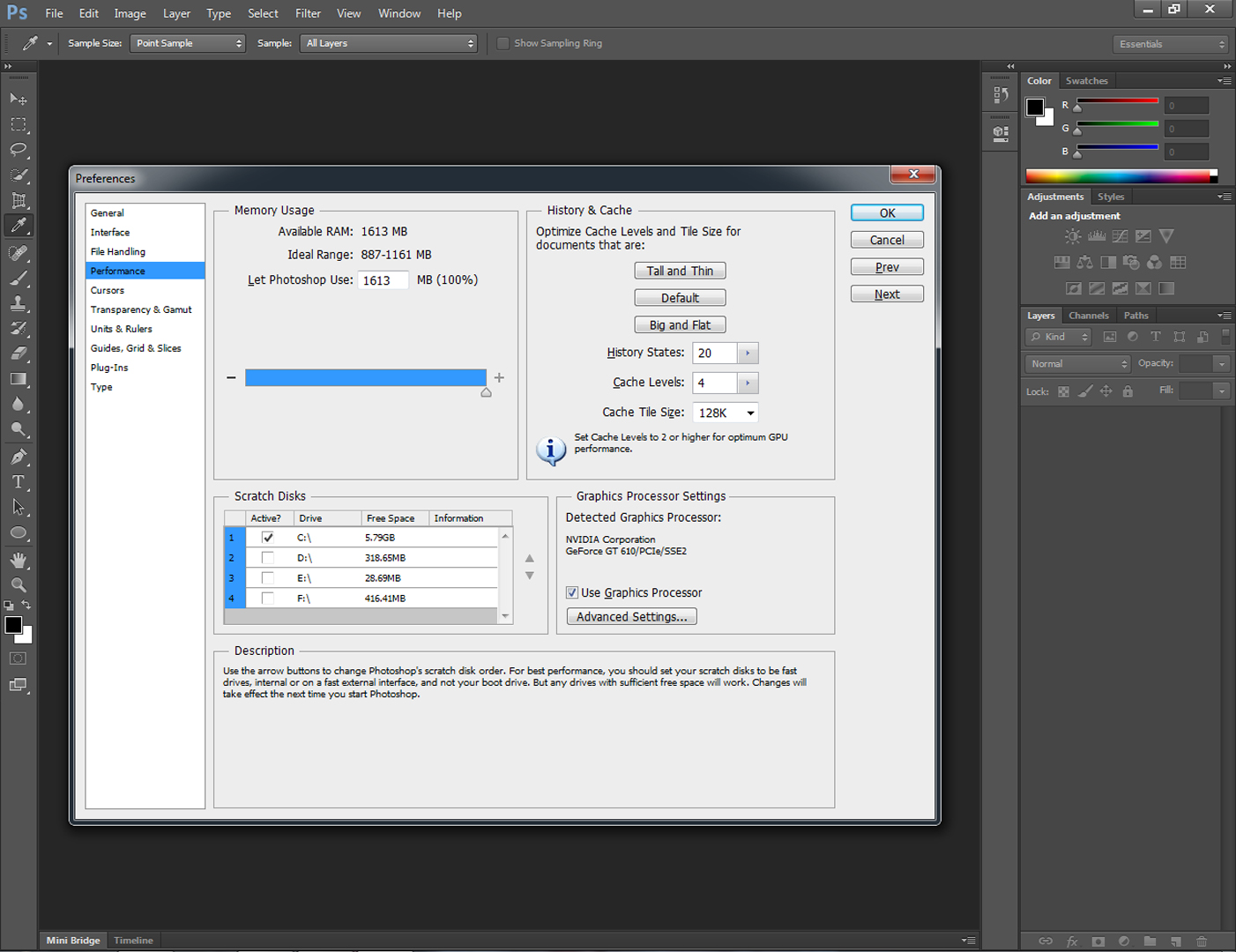
After opening the performance tab in the preferences window, you will see a Scratch Disks column where all disk partitions are listed. In that, you will see a checkbox to select which storage partition you want to make as a scratch disk. And you have to select the partition which has more available space and make sure the drive is fast enough to perform well.
For better performance, you can also re-arrange the partitions up-and-down or in simple words, you can change the position of the partitions, and you have to keep the fastest drive at top. To change the position of the partition, use the arrow keys placed beside the Scratch Disks column.
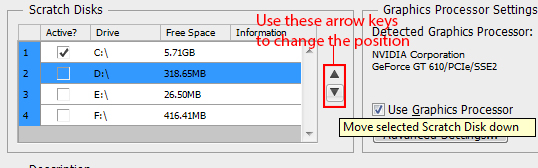
This is a solution for the error Scratch Disks are full.
Also Read: How to save WhatsApp Status without downloading any app
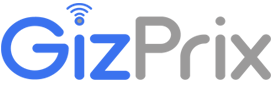







![How to use History brush tool in Photoshop – 2020 [New] Working of History Brush Tool](https://gizprix.com/wp-content/uploads/2019/11/Working-of-History-Brush-Tool-1-100x70.jpg)
